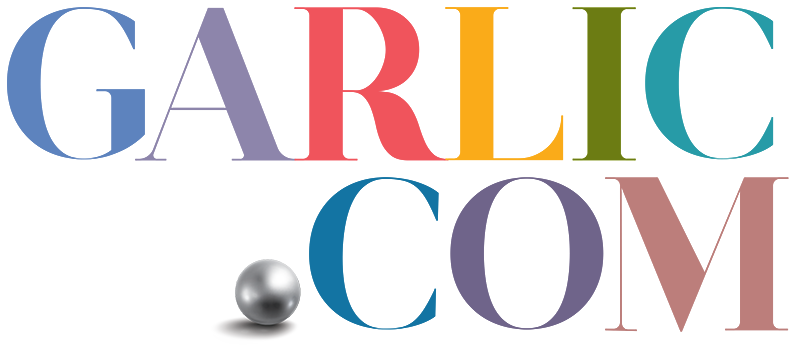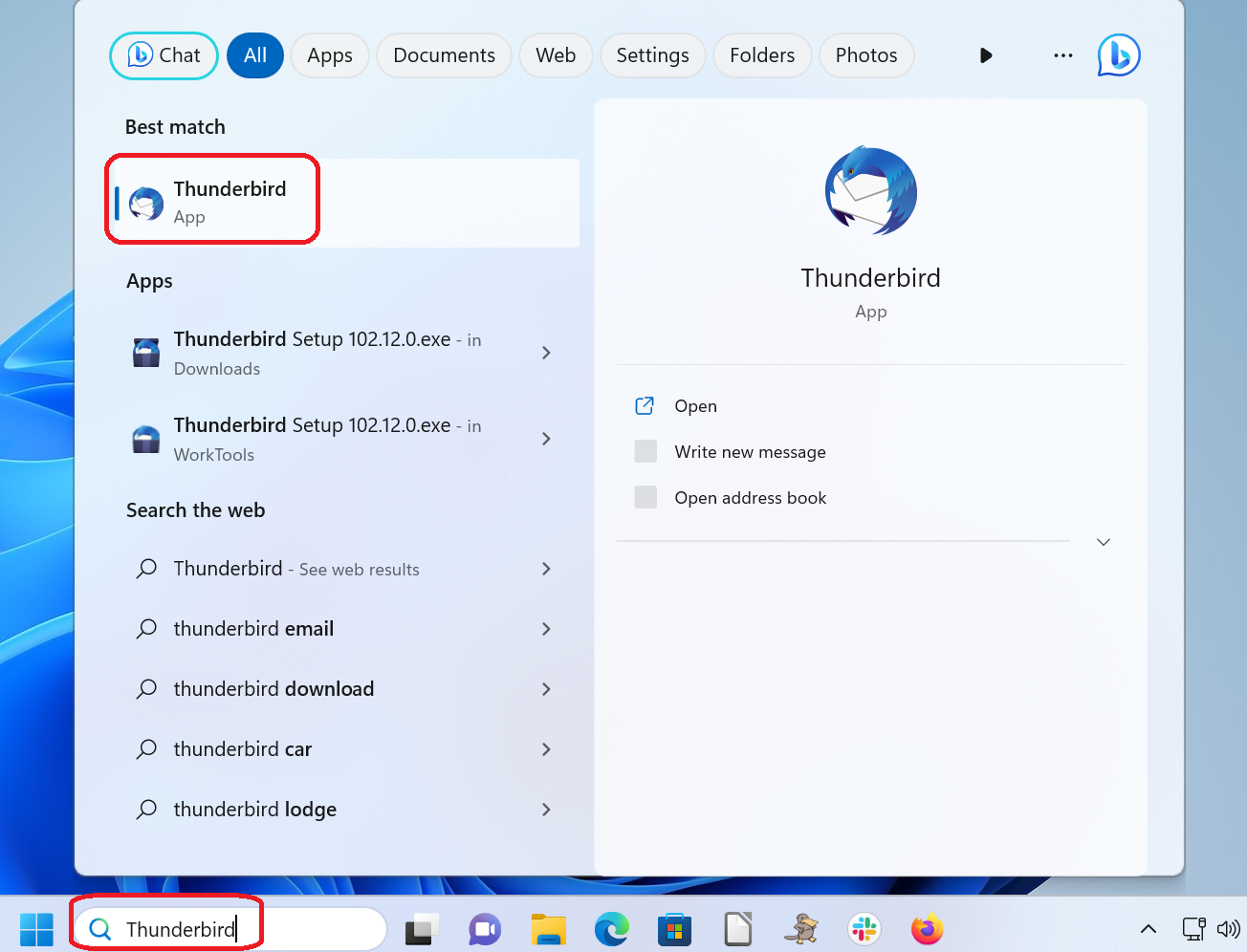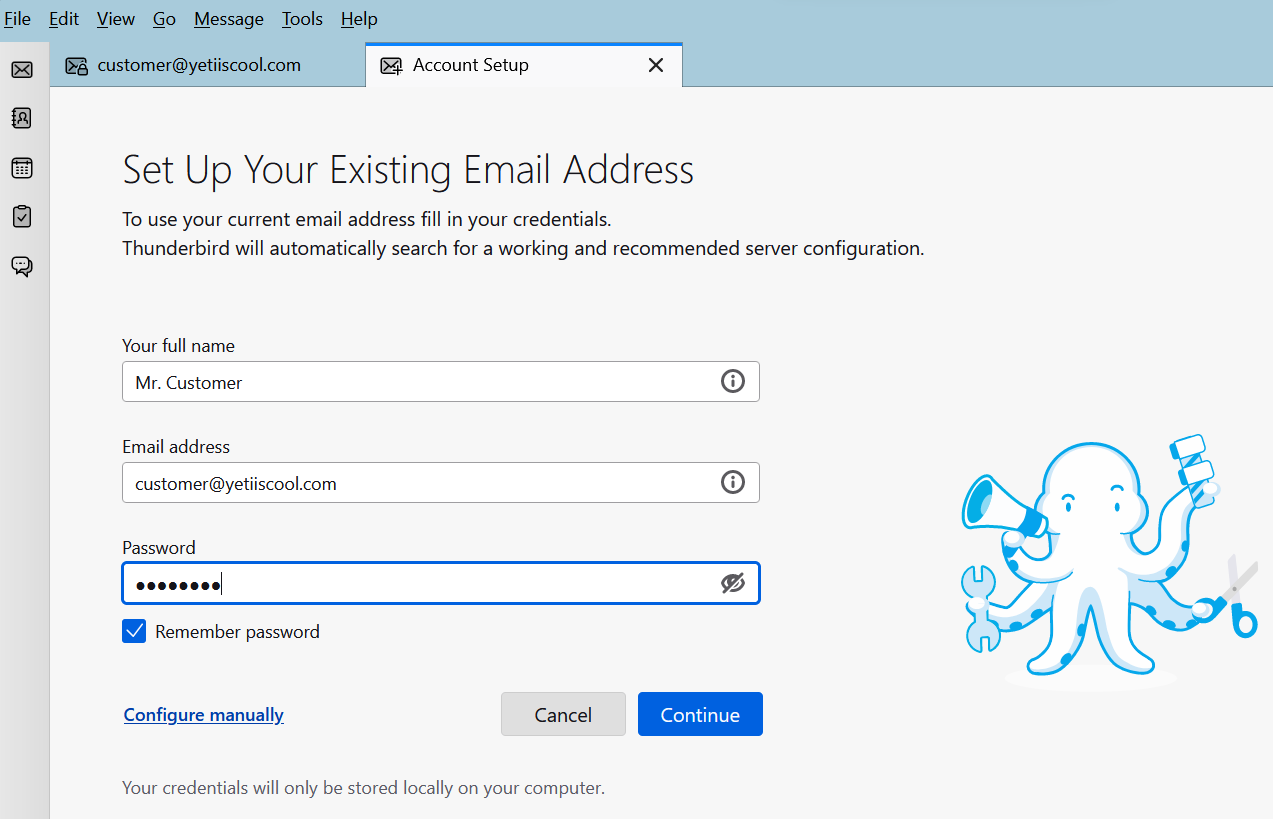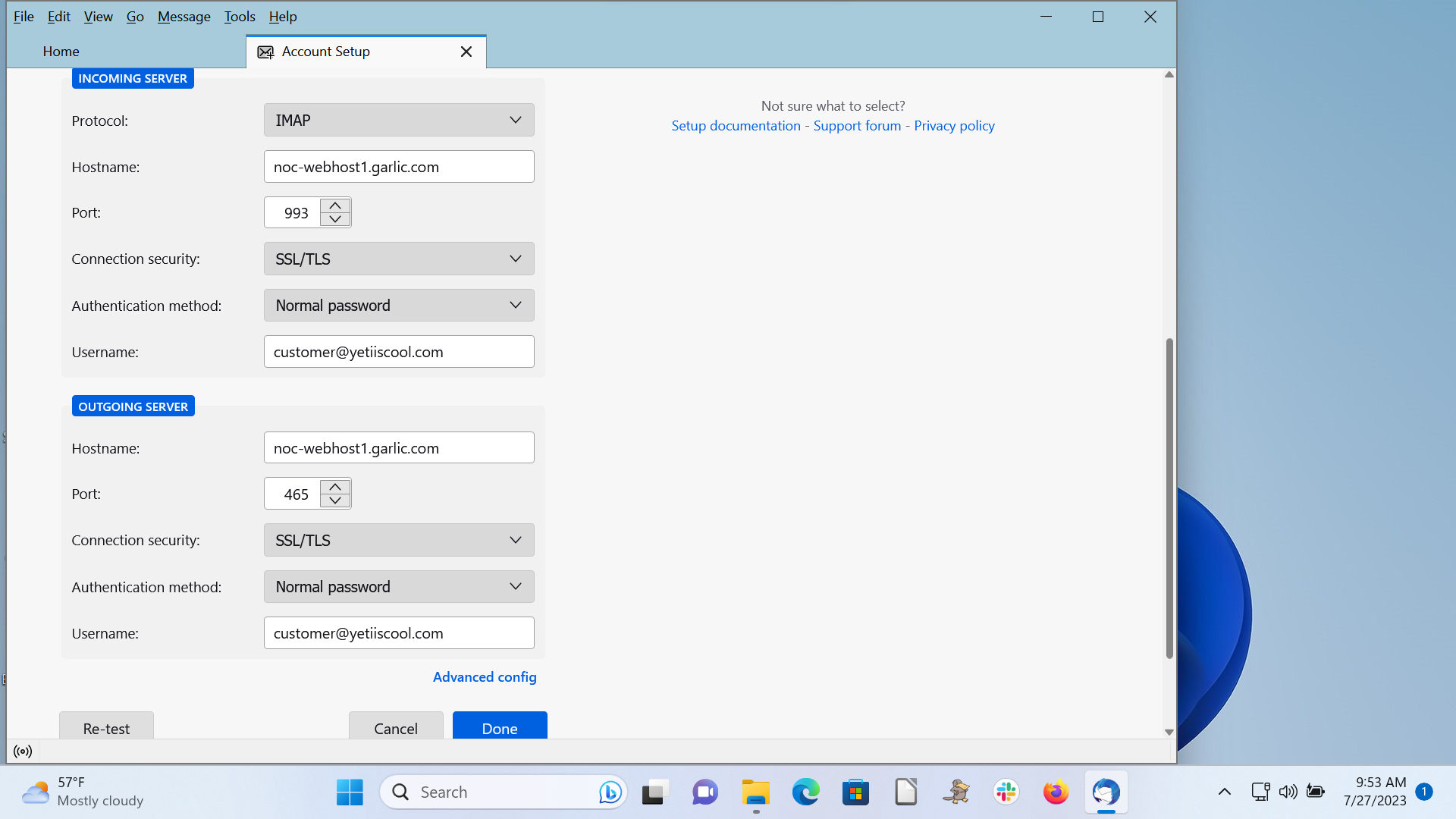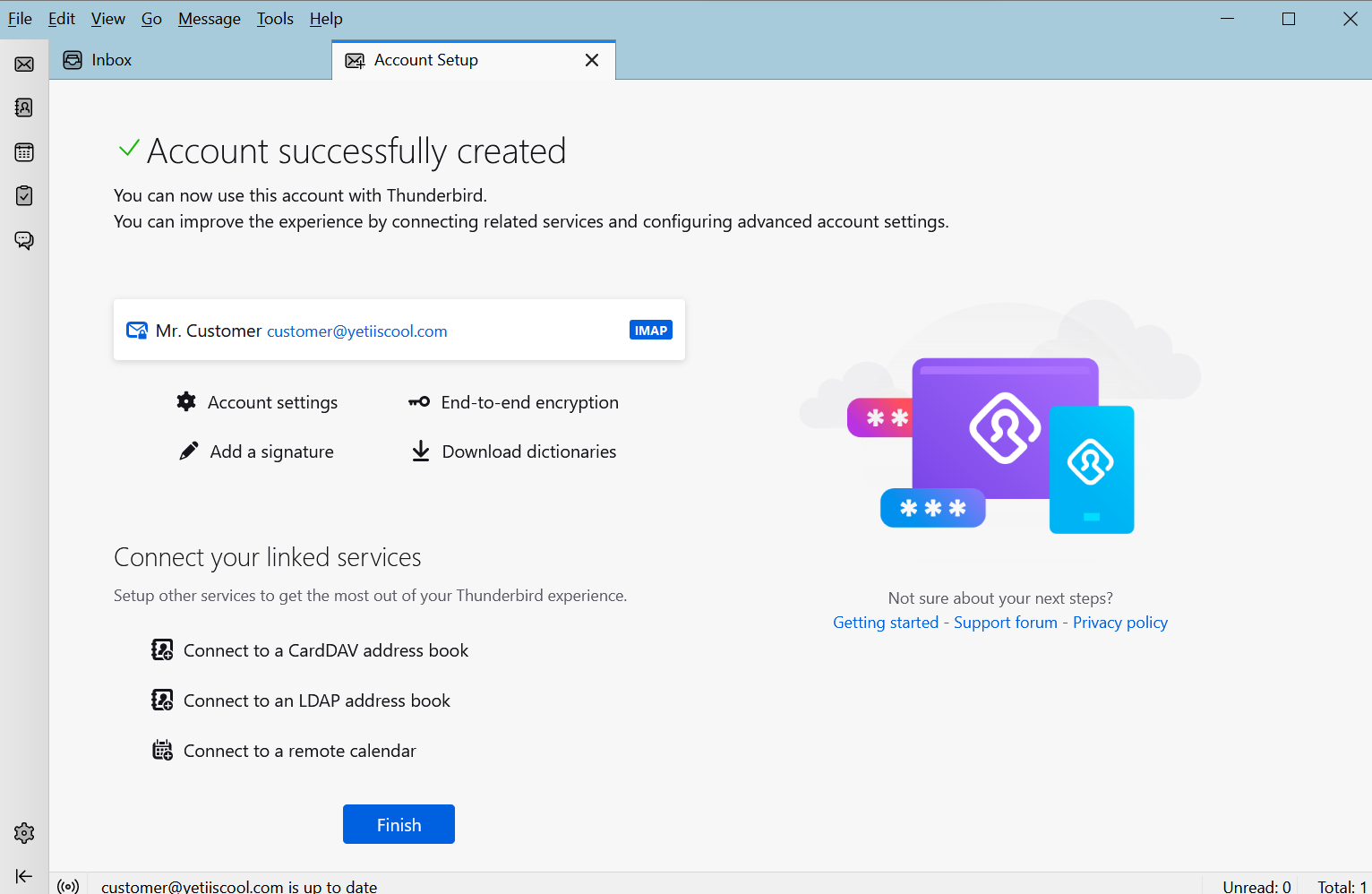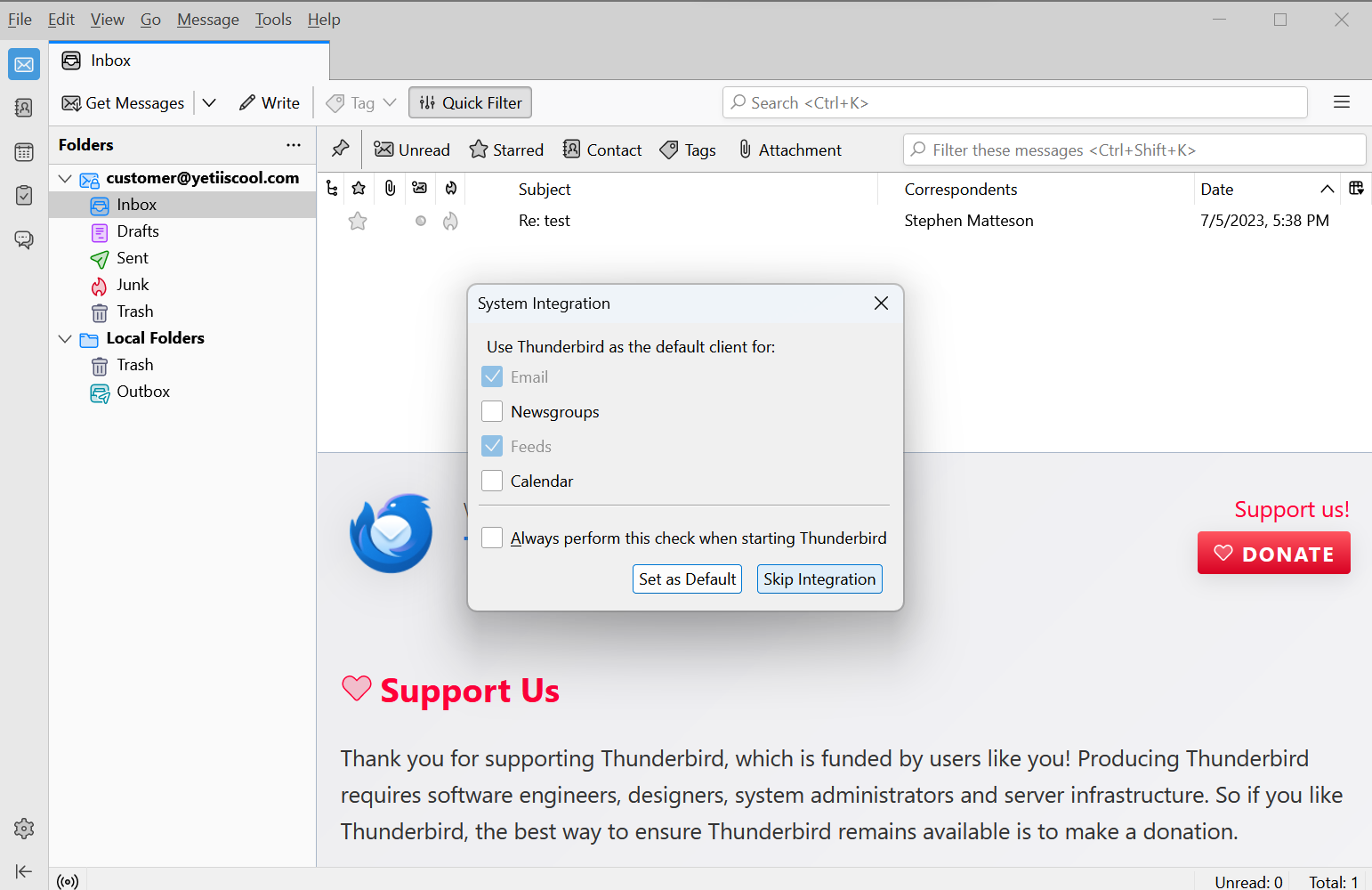Garlic.com Support: Thunderbird on Windows (Domains)
Bring up the Thunderbird app.
Enter your Full Name, Email Address, Password, and click “Configure Manually”.
Enter your email settings as in the screenshot.
Notice we are using SSL/TLS encryptions and we are using the shared name of the server you are hosted on, noc-webhost1.garlic.com, not your own domain name.
Upon request, SVI can purchase a certificate for you so that you can use your own domain for the email settings here, like mail.yetiiscool.com.
Click Done.
Click Finish.
During the last part of setup, it will ask an optional question about whether you would like to configure ThunderBird as your default client for NewsGroups and Calendar, etc. Since many people use Microsoft Outlook for Calendar functions, SVI recommends that you skip integration, that is, Uncheck “Always perform this check when starting Thunderbird” and click “Skip Integration”.
You are done. Try sending and receiving email.